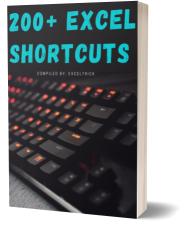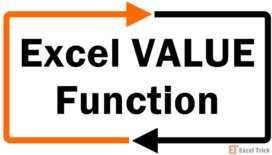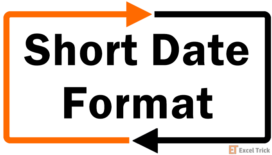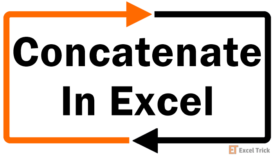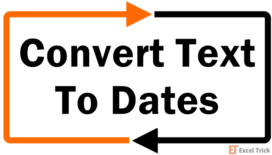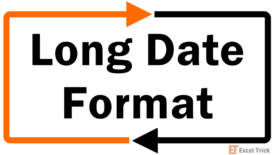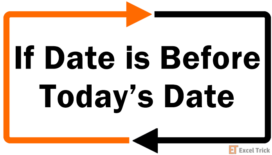Dates in Excel are no rocket science and if the dates are lined up like compliant students and their fate is to be lined up with text, that is still no rocket science although we are going somewhere with this. Putting the date and text in the same cell calls for the TEXT function.
Find in this tutorial how to combine a date with text, two dates, today's date with text, and the date and time in Excel. The combining is performed with either the & operator or the CONCAT function.
See what happens when trying to add a date to text in Excel:
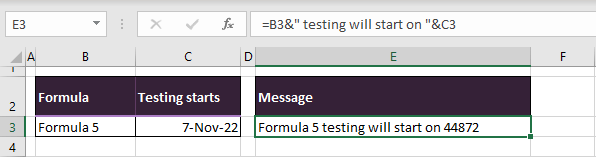
When values are combined with text, the cell maintains its original format i.e. the General format. In the General format, the date appears in a serial number since Excel serially stores dates. To give this serial number the look of a date that is more acceptable to us, we need to format only the date part and for that, we welcome the TEXT function. The TEXT function takes a value to convert into text based on the given format.
You will be seeing the TEXT function throughout this article for melding dates and text in Excel where we will further explain case examples.
Let's get combining!

Method #1 – Using TEXT Function and '&' Operator
We'll gear in with the TEXT function and the & operator to combine a date with text in Excel. We know of the TEXT function from earlier. The & operator combines values without having to use a function. The TEXT function will be used to pull the date value from the date cell which will be joined with the provided text with the & operator. Let's see how it works out with the formula below:
=B3&" testing will start on "&TEXT(C3,"d-mmm-yy")We have put text strings together, gathering text from column B, dates from column C, and joining more text with the & operator. As per the formula, we take the value directly from B3 (Formula 5) and use the & operator to attach the text " testing will start on ". The text to be added should be in double quotes with a leading and trailing space if required otherwise the result would be Formula5testing will start on7-Nov-22.
Then to join the date as text, we employ the TEXT function to add a format to the date. Our given format is d-mmm-yy in double-quotes. The date is also added using the & operator and we have our complete string as Formula 5 testing will start on 7-Nov-22
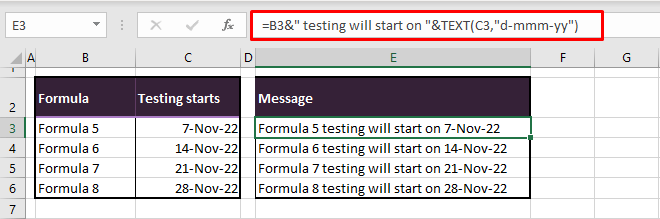
The formatting code in the TEXT function can be changed to return the date in a different format. E.g. if we also want the day name as part of the text with the date element, we can use a format like "dddd mmmm dd". See the formula and its outcome:
=B3&" testing will start on "&TEXT(C3,"dddd mmmm dd")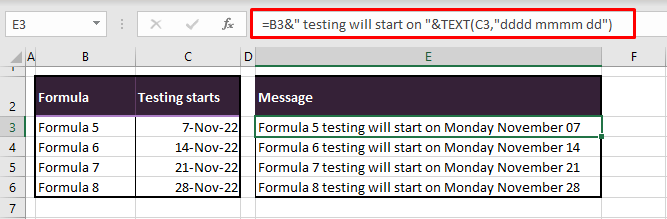
The resulting value is left-aligned and is a text value.
Recommended Reading: How to Concatenate In Excel
Method #2 – Using TEXT and CONCAT Functions
The '&' (ampersand) or concatenation operator is used in place of a function to join values. Now if we are to use a function instead, we can use the CONCAT function in later Excel versions otherwise there's always the CONCATENATE function. The CONCAT function combines a list or range of text strings. Unlike the & operator, the CONCAT function doesn't have to be repeated in the formula to put together multiple values.
Using the CONCAT function with the TEXT function, we will aim to combine dates with text and here's the formula to do that:
=CONCAT(B3," testing will start on ",TEXT(C3,"d-mmm-yy"))The CONCAT function takes the arguments in the order that you want the resulting text string. So we start with B3, then add our common text " testing will start on " with a leading and trailing space, and then the date in C3 formatted by the TEXT function. The results are identical to the ones in the previous section:
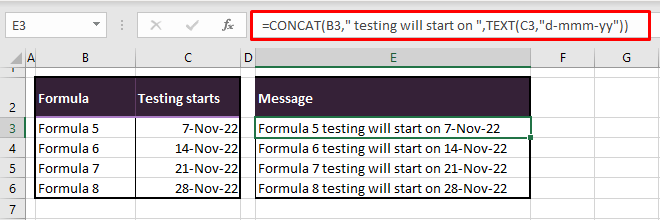
Combine Two Dates
The TEXT function and the & operator synergy can also be used to combine two dates in Excel. Now that we know how to pull dates into text without getting a serial number, we can bank on the same concept to join two dates in a text value. Suppose you have a start and end date and want a text string concatenating those in a duration manner like 1-Jan-22 to 31-Jan-22.
You can take your pick of the method here using the & operator or the CONCAT function. Let's see the formula for combining two dates with the TEXT function and the & operator:
=TEXT(C3,"d-mmm-yy")&" to "&TEXT(D3,"d-mmm-yy")We need the dates from C3 and D3 and need the text " to " in between them. All three elements of the text string will be joined with 2 & operators. The dates will be added in the formula using the TEXT function to define the format that the dates will take in the output. We're sticking to the plain date format again with "d-mmm-yy". The first instance yields 7-Nov-22 to 11-Nov-22 with this formula:
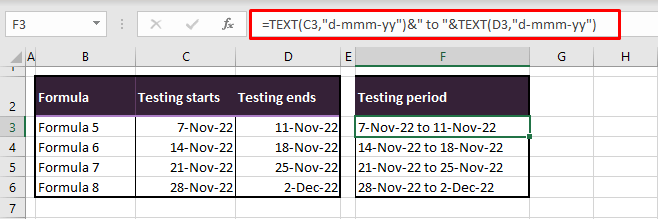
Combine Today's Date and Text
Excel also has its trick of adding today's date instead of you having to manually add it. In place of a static date, a dynamic date can be added and combined with text. You will need the TODAY and TEXT functions and you can opt for either the CONCAT function or the & operator to put the date together with text. The TODAY function enters the current date in Excel in the default date format.
In our example case, let's say we were testing Formula 5 of the product and got the test results a day earlier in negative. Hence, the testing for the next formula can begin earlier.
We're typing the schedule message in Excel and we want to add that the testing for Formula 6 will start today (instead of the scheduled date i.e. 14-Nov-22). At this point we need to place the TODAY function in the formula along with the TEXT function and the & operator to join today's date and text in Excel:
="Formula 6 testing starts on "&TEXT(TODAY(),"d-mmm-yy")The first part of the intended outcome is the direct text in the formula "Formula 6 testing starts on ". Next comes the & operator to bring in the date and string it together with this text.
The TODAY function will return today's date and although TODAY returns the date in the default date formula, the text addition will push the format of the cell to remain General, making TODAY's result in General too – a serial number. The TEXT function will take the date from General format to a date format. That brings us to the final result i.e. Formula 6 testing starts on 12-Nov-22
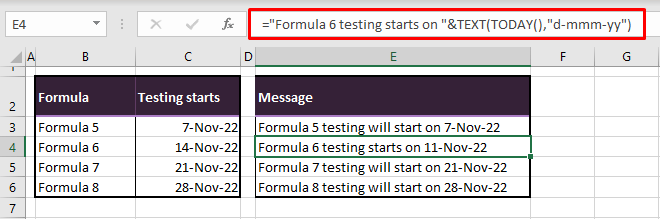
Note: The TODAY function can be used anywhere in Excel to add the current date dynamically which will automatically update with the changing date. E.g. if there was ongoing testing of a formula, we can note down that the testing for Formula 5 is running from 7-Nov-22 to TODAY in this formula:
="Testing for Formula 5 is running from "&TEXT(C3,"d-mmm-yy")&" to "&TEXT(TODAY(),"d-mmm-yy")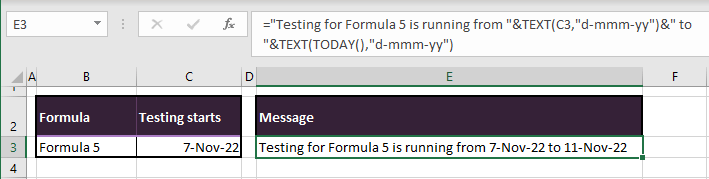
TODAY will update every day automatically.
Combine Date and Time
A very important element of dates is time especially if you're working on a schedule. As an example case, we're compiling a meeting schedule, joining the date and time from two columns into one. This is easily done in Excel by a couple of methods; one produces a number value and the other a text value.
For the number value, the date and time can be combined in Excel with a simple arithmetic formula of addition. Here's our formula:
=C3+D3Adding the date from C3 and the time from D3, Excel gives us 11/2/2022 9:30. The date is returned in the default date format and the time is in 24-hour format:
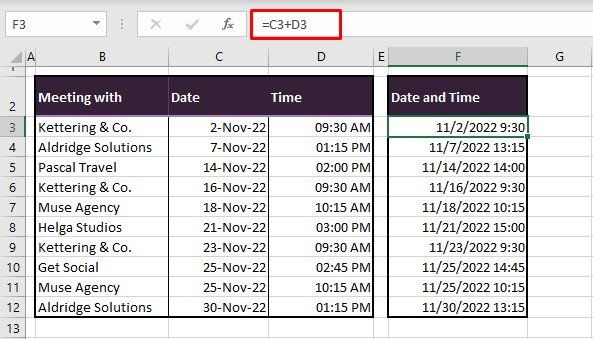
Notes:
The format can be changed from the Format Cells dialog box.
The date and time return value is a number value that can be used in calculations and number formulas.
Now for the text value. we'll combine the date and time using the CONCAT function to keep the formula neater. Using the TEXT function will give us control over the format we require. We have used the TEXT function on C3's date and D3's time to get the date in "d-mmm-yy" and the time in "hh:mm" accordingly with AM or PM, separated by a space character " ". The following is the complete formula:
=CONCAT(TEXT(C3,"d-mmm-yy")," ",TEXT(D3,"hh:mm AM/PM"))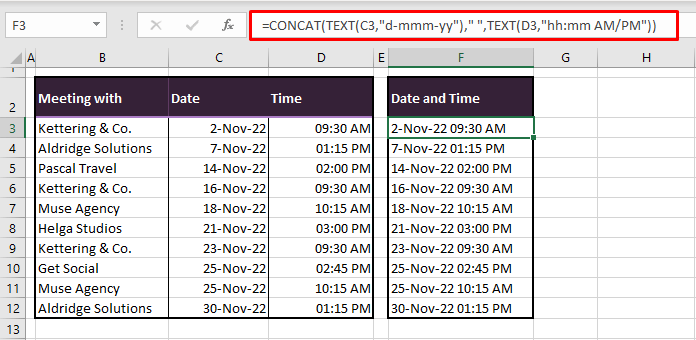
With the TEXT function as the highlight, we'll close off today's tutorial on combining dates with text in Excel. That's the thing about Excel, it's so easy once you find out what to do. And there's a lot to learn with Excel dating back to 1987. Why don't you give the date and text combination a go while we're up to other Excel good?